Pressbooks User Manual
-
Pressbooks User ManualThis guide is designed to provide help for various parts of the book production process on Pressbooks and includes dozens of chapters ranging across many aspects of writing, publishing, and configuring a book.
Basic Pressbooks Usage
The content of these videos is also available as a live training. If you'd like to attend a live training, you can do so at https://pressbooks.com/webinar/.
Creating H5P
-
H5P Examples and Downloads
This page contains demonstrations of all 57 different types of H5P widget.
Activating Hypothesis
Pressbooks allows you to enable public or private annotation of your book using Hypothesis, an open source web annotation tool. Hypothesis can be used to enable private (or public) communication between editors and proofreaders, personal note taking and annotation, social learning and discussion about a text, or to foster deeper engagement between writers, readers, and your text.
Enable Hypothesis in Your Book
Before Hypothesis can be enabled in your book, it must first be activated as a plugin. On most Pressbooks networks, Hypothesis will already be activated but not enabled. If you do not see a Hypothesis option in your book’s settings menu, this means that the plugin is not activated. Activate it from your book’s Plugins menu. If you are unable to do so, contact your network manager.
To enable Hypothesis throughout your book:
- Click ‘Settings -> Hypothesis‘
- Click ‘Allow on Parts‘, ‘Allow on Chapters‘, ‘Allow on Front Matter‘ and ‘Allow on Back Matter‘ Select.
- Click ‘Save Changes‘.
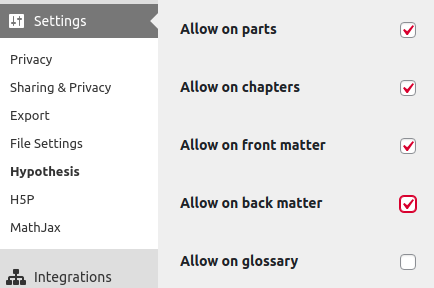
Hypothesis provides several other settings to control general behaviour and allow or disallow its usage on specific content in your book. Configure these as desired.
If you choose to allow Hypothesis on chapters and front/back matter, the Hypothesis annotation client will appear in the top right corner of your book’s reading interface. The public layer can be viewed by all visitors to your book, and written to by anyone who has created a free Hypothesis account.
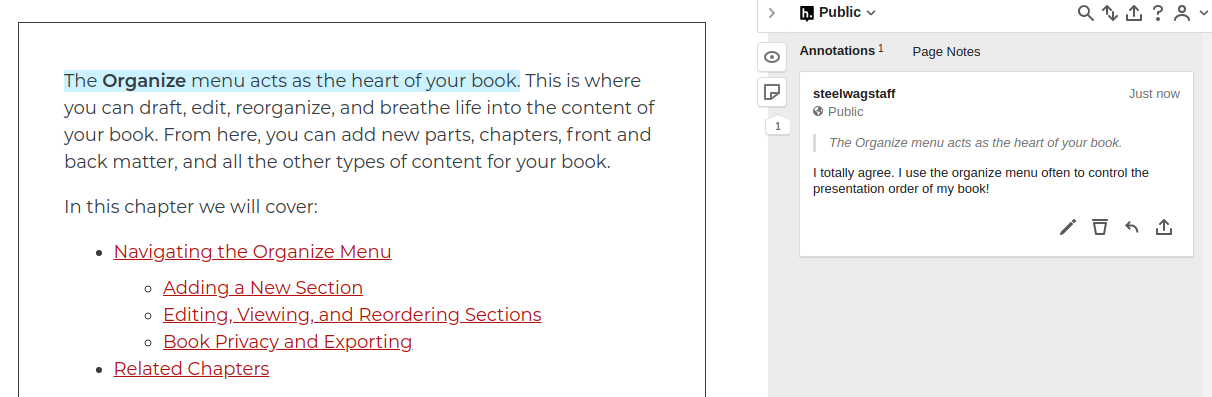
Learn more about using Hypothesis in your publishing project from their documentation: